Congratulations, you are ready to enroll in courses! Course Enrollment at the University of Pittsburgh takes place online through the student portal. The Office of the University Registrar has developed a new Student Guide that you can view online here. See also these additional Enrollment Resources. This information is extremely helpful, and you are strongly encouraged to take the time to review it before enrolling for the first time.
You are able to make changes to your schedule at any time once enrolled through the end of the add/drop period, which ends the second week of the term. Check the Office of the University Registrar’s Academic Calendar for the exact date.
Class Selection & Enrollment
Once your enrollment appointment has occurred, you may enroll from your Student Center using your enrollment shopping cart.
The process involves three simple steps:
- Add classes to your enrollment shopping cart by either entering the class number or using class search.
- Review each class and then confirm cart for enrollment. When you are ready, click "Proceed to step 2 of 3" to confirm all classes in your cart.
- Read and accept the terms of the promissory note, and then click "Accept Terms and Register".
Enrollment Appointments
All students are assigned an enrollment appointment, the date and time at which enrollment may begin. These appointments are staggered and assigned based on the number of credits earned by each student. (Those students with the highest number of completed credits will be given the earliest appointments.) Once your enrollment appointment has occurred, you can register online any time, 24 hours a day. You must enroll in classes before the start of the term in which you are enrolling. Some classes do fill quickly, so be sure to enroll as early as possible.
To see the day and time of your enrollment appointment, follow these steps:
- Log in to my.pitt.edu.
- Click on Student Center Login
- Click on Self Service
- Click on Student Center
The information will be located in a blue box on the right titled "Enrollment Dates". Learn more about your enrollment appointment by following the link above.
A note on advising holds: Please keep in mind that you will not be able to register if there is an academic advising hold on your account.
- CGS degree-seeking and certificate students: This hold can only be removed by your advisor in a scheduled appointment. Be sure to schedule early to avoid any inconvenience in registering.
- CGS non-degree / guest students : Advising holds are removed automatically by CGS staff on the date of a non-degree student’s open enrollment period. If your advising hold was not automatically removed after this date, please email us at cgs@pitt.edu.
Getting into a Closed/Restricted Class
Admittance to a closed class is permitted only to students who have obtained permission from the instructor and department. A permission number is also required to register for restricted classes, denoted by "Rstr" in the "Available Seats" column in the course offering section of the Schedule of Classes.
-
Courses Requiring Special Approval (CGS Sections)
-
In order to register for a College of General Studies course section that is closed/full or requires special consent, or has restricted seats or prerequisites that have not been met, students must request permission to enroll from CGS Academic Affairs using our online Permission Number Request Form. If permission is granted, the student will be given a Permission Number to self-enroll. Visit our CGS Courses webpage to learn more about the courses offered by CGS and how to identify CGS sections in Class Search.
-
Courses Requiring Special Approval (Non-CGS Sections)
-
In order to register for a class not offered by CGS and that requires department/instructor consent or has prerequisites that have not been met, or is full, you must request permission from the department/school and/or instructor offering the course. If permission is granted, the department will issue the student a Permission Number. The permission number should be entered when adding the class to the enrollment shopping cart. Find a list of Pitt schools and departments here.
Please note: Providing a permission number is at the discretion of the department offering the class, so a number is not guaranteed.
Once you have received a permission number, return to the "Student Center," search for the course, enter the permission number, and add the class to your enrollment shopping cart. Check out to finalize the addition to your schedule.
CGS guest and visiting students: To request enrollment assistance with a class, please complete this form. An academic administrator will review the transcript you submitted as part of your application and enroll you if you meet the pre-requisites.
Please note: If you are looking to enroll in Computer Science or Information Science courses, please follow the instructions on SCI's Permission Number Application System website.
Adding/Dropping Courses
The Add/Drop Period usually extends two weeks into the term. For the official end date of the Add/Drop Period, visit the University Registrar‘s Web site. See also Guidelines for Extended Drop Period.
Changing your schedule, even if it is from one section or lab to another, must be done either online via the www.my.pitt.edu portal or by filling out an add/drop form during the add/drop period. Not doing this may result in not receiving a grade in the course, an "F" in the course, and/or charges to your account. If you wish to drop one or all of your courses, you must use the enrollment form and you will receive full refund for the courses you drop if you do so during the add/drop period. If you wish to drop all of your courses after the add/drop period is over and not attend at all this term, you must follow the procedure under Resignation.
Late Add
Once the ADD/DROP drop period has ended, students can enroll in courses only with special permission from the Dean's Office. Students must submit documentation from the instructor that they consent to the later enrollment. Complete the CGS Late Add form (PDF) and attach all necessary documentation. The department offering the course must provide the student with a permission number. Include that permission number in the CGS Late Add form.
Late Drop
During the fall and spring semesters, a limited extended drop period will be granted to students who wish to drop a class, with dean’s permission, as long as they remain full-time. Students need to complete the CGS Late Drop form (PDF) and submit to their advisor for review and further processing.
Wait Lists
If a class is closed, you may put yourself onto the Wait List using Online Self Enrollment. The registration system will keep track of the students on the Wait List and enroll them in the class when seats become available. It is important to watch your status on the list and your class schedule to see if you have been added to the class. If you Wait List a course and then no longer want the class, it is important to remove yourself from the Wait List. Visit the Wait List section on the Registrar's website for more information and frequently-asked questions about waitlists.
Credit Load Maximum
Students who wish to enroll in more than 18 credits in a single semester must secure permission from the Dean's Office. Complete the CGS Credit Overload Appeal form (PDF) and submit it to your College of General Studies Advisor.
Holds
If you have a student service hold placed on your account or records, you cannot conduct business with the registrar or other University offices until you resolve the situation that caused the hold and have it removed. Holds may be enacted due to academic probation, missing data, disciplinary action, missing high school transcript, missing immunization, and overdue account balances. Financial holds may be placed by the Office of Student Accounts, Student Loans and Special Accounts, and the Student Payment Center. If you have a hold, please visit the appropriate office to resolve the matter so that you may continue to transact University business.
Academic Advising Holds (ADV) are automatically placed by the Office of the University Registrar each term for students and must be lifted by a student's advisor or departmental administrator before enrollment can take place. Contact your advisor or departmental administrator directly for assistance with advising hold removals.